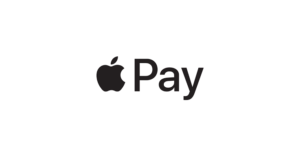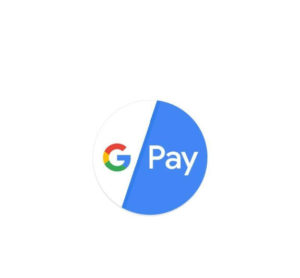Apple Pay and Google Pay Subscription steps
- December 20, 2019
- Posted by: Vikas Chowdhury
- Categories:
- Configure In App Products on iTunes (for iOS).
- Configure In App Products on Google Play Store Console.
- Finally configure sandbox account on iTunes and test account on play store for testing inApp purchase functionality.
Configuring In App Products on iTunes
First Goto My App → Your App Dashboard → Feature Section → ‘In App Purchase ’. This is a place where you have to have add and configure your In App Products. When you click on Add(+) button then you have four types of In App Products with their basic info( Consumable, Non- Consumable, Auto, Renewal Subscription and Non — Renewing Subscription). Choose any one of them according to your requirement and fill some Information required with a unique product Id. This productId works the same for any purchase available product as bundle id for app.
Adding a screenshot of size: 640*920 pixel is compulsory in Review Information section to make your products from ‘Missing metadata’ state to ‘Ready to Submit’ State. You can list down the number and types of products which you want. One more thing is pending which you have to configure on Dashboard, Goto ‘Agreement, Tax and Banking’ Section of iTunes and here paid Application Contract type should be accepted by owner (Role: agent) of account.
Configuring In App Products on Google Play Store Console
First Goto the play store console and open your Application dashboard by selecting your application. Find Store Presence section in side menu of Dashboard and after expanding that by click, go to the InApp Products section.
To configure In App products in android you must have to submit an alpha or beta release
After uploading an apk , there is an option available to create Managed Product and create Subscription same as iOS , here you have to create a product with unique product Id or you can create a subscription and configure their price accordingly and make your products in Active State.
Testing InApp Purchase in iOS and Android:
Last step to check this In App Purchase functionality in app by making a sample purchase of product by any user. For iOS , you have to create a Sandbox tester for that. Goto User & Roles Section in iTunes, here select Sandbox Tester tab and add a new user as tester with some basic details. With the credentials of that user you can purchase any product on iOS with paying any real money and test In App Purchase functionality in iOS app.
For adding a tester account in android Open play store console and goto Setting section and then Account Detail Tab of setting, scroll down to License Testing and add email of user you want to add as a tester. You can test In App Purchase functionality in android app using these tester accounts credentials. One more thing to add, to check In App Purchase , your android build must be in release mode you can’t test in debug build.